Galaxy Microsystems Ltd.
You're currently on:
AllSynq User Guide
I. Connectivity
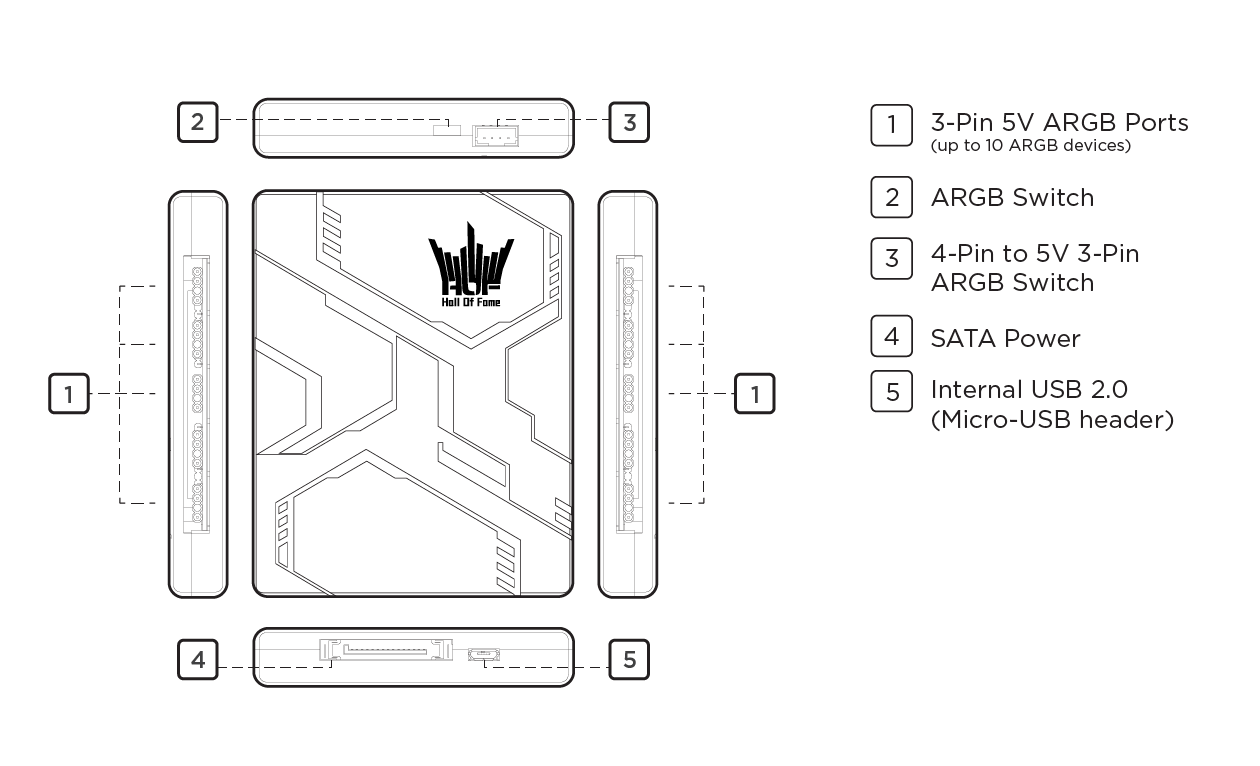
II. Setting Up
1. Connect the (4) power header using the SATA connector from the PSU.
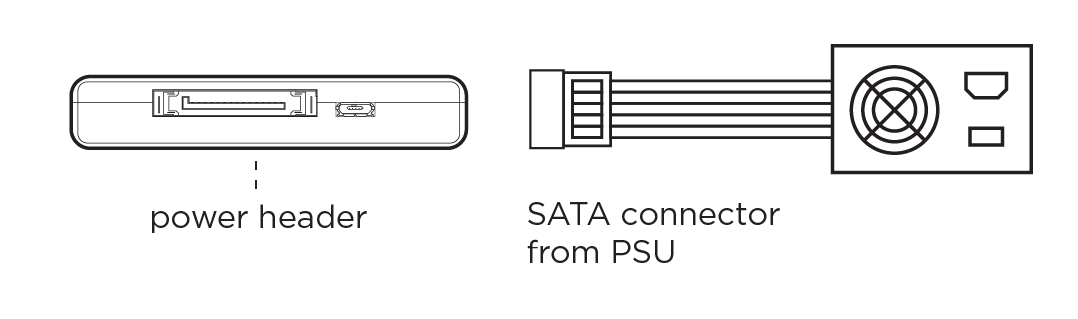
2. Connect the (5) USB 2.0 cable of the 9-Pin USB 2.0 header on the motherboard.

3. Connect the(1) ARGB device (including graphics cards that support ARGB output, such as our RTX 40 series' cards)

III. Synchronize and Control the ARGB
a. AllSynq proprietary software
Especially designed to perfectly complement the AllSynq control box, you can also control the ARGB solely with this software. Download the app from our official website.
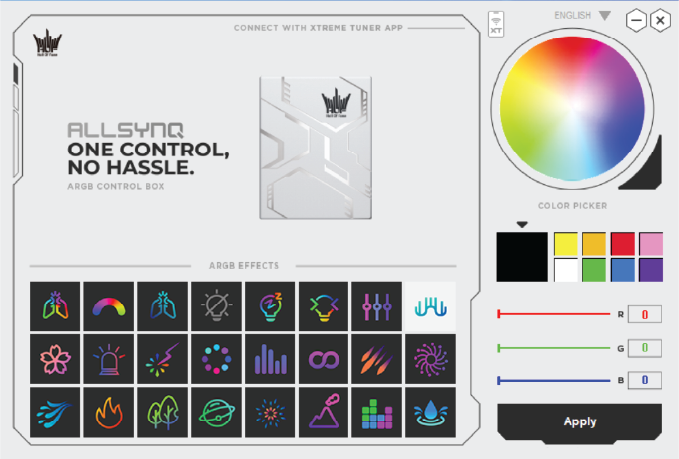
b. Control with phone using Xtreme Tuner Plus app
To control the ARGB lighting from your smartphone, download the Xtreme Tuner Plus app directly from our official website or from the Android/iOS respective app stores.
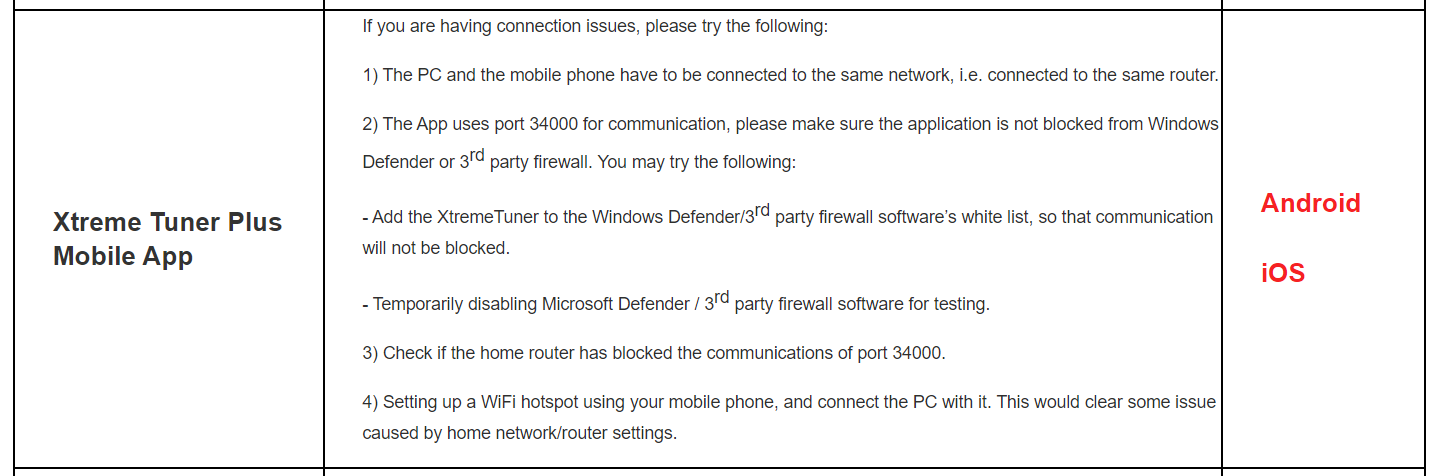
Xtreme Tuner Plus
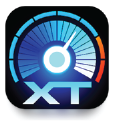
Android / iOS app stores
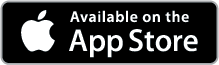
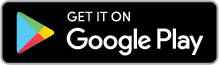
Once you have the Xtreme Tuner Plus app on your smartphone, you can prompt the QR code by clicking on the icon next to the color wheel (see below image). Scan the QR code with your Xtreme Tuner Plus app and control your ARGB lighting remotely via your smartphone.
![]()
c. Control via third-party software from motherboard
You can use an unofficial software from a third-party source to control the AllSynq control box. To do this, connect the 3-pin connector from the 4-pin to 5V 3-pin ARGB switch on the AllSynq control box to the 5V 3-pin ARGB header on the motherboard instead of the USB 2.0.
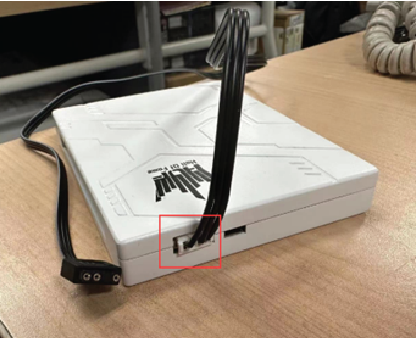
d. Control with physical LED button
You can directly connect the 2-pin header on the AllSynq control box (shown in below image) to the LED button or any other separate button on the PC case using a 2-pin connector. This allows you to cycle between ARGB effects using a physical button on the case.

IV. ARGB effects
Various effects can be selected and applied to all connected ARGB devices, as listed:
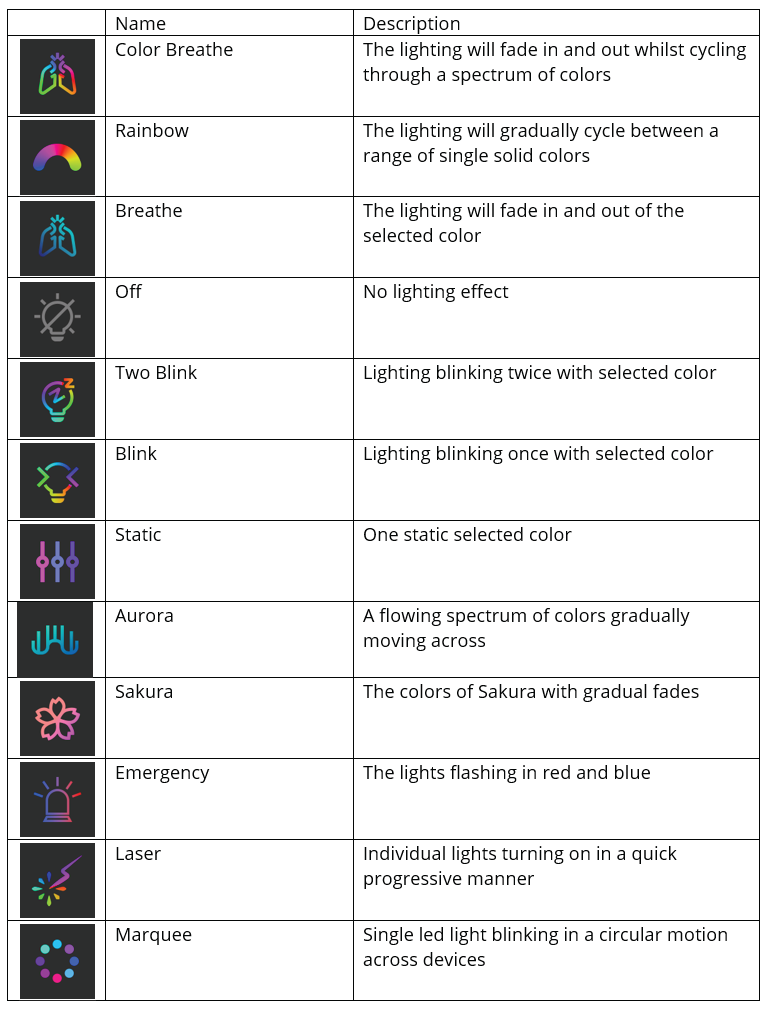
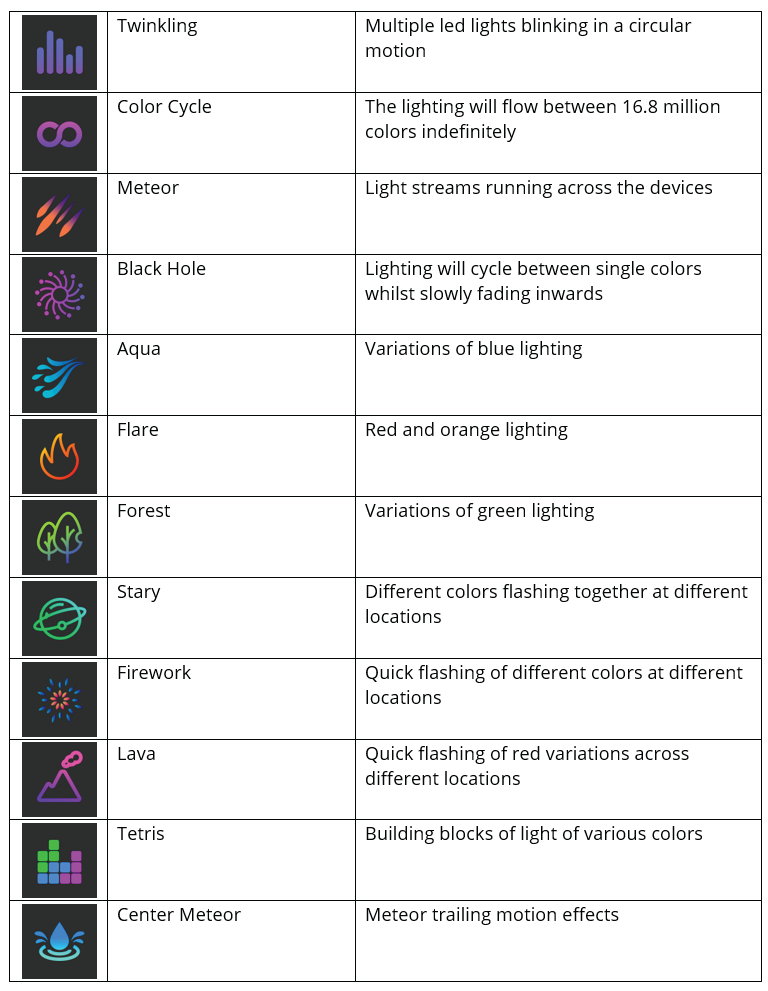
Safety Guidelines
Various effects can be selected and applied to all connected ARGB devices, as listed:
1. Technical Issues:
If you encounter any operational issues with the device, and troubleshooting does not resolve the problem, disconnect the device and seek assistance at one of our official social channels. Do not attempt to disassemble or repair the device yourself.
2. Avoiding Short Circuits:
Please do not connect lighting devices that are not 5V 3-PIN ARGB design, as doing so will pose a risk of short-circuit damage.
3. Device Disassembly:
Do not disassemble the device or operate it under unusual current loads.
4. Accessories:
Use only the accessories provided with the device, and consider purchasing accessories that are either manufactured by or approved by HOF.
5. Power-off Before Handling:
Ensure the device is powered off before making any changes, relocations, or connecting/disconnecting any components.
6. Safe Handling:
Exercise care when handling all included accessories, and when plugging or unplugging any accessory, always hold the plug or connector.
7. Power Supply Connection:
When connecting the device to your PC's power supply unit or attaching LED strips in this manner, turn off your PC first to prevent electric shocks.
8. Environmental Considerations:
Avoid installing the device and its components in proximity to water, moisture, solvents, or other humid environments, and shield these components from high temperatures and direct sunlight.
9. Temperature Range:
Keep the device and its components away from liquids, humidity, or moisture. Operate the device and its components within the specified temperature range of 0°C (32°F) to 45°C (113°F). If the temperature exceeds this range, disconnect and power off the device until the temperature stabilizes to an optimal level.
FAQ
1. Which devices can connect to the AllSynq control box?
Any RGB devices with a 5V 3-pin ARGB connector can connect to the AllSynq.
2. Can other brands connect to the AllSynq?
As long as the RGB devices have a 5V 3-pin ARGB connector, regardless of the brand, can be connected to AllSynq..
3. Can you connect with a 4-pin?
ARGB devices only support a 5V 3-pin connector and do not support a 12V 4-pin connector.
4. Can you connect with any type of motherboard?
If you use our official software, you can connect with AllSynq if you have a reserved USB 2.0 header. If you want to use the motherboard own manufacturer’s software, you will need to confirm if the motherboard possesses a 5V 3-pin header to connect and control.
5. How do I control the RGB with the AllSynq control box?
Please consult the user manual.
6. How do I connect the Xtreme Tuner Plus app to AllSynq?
Please consult the user manual.
7. Do I need to be on the same Wi-Fi network or can it connect separately?
You need to be on the same Wi-Fi network.
8. Is it IP address locked, or can I use it on multiple computers?
You can use it on multiple computers if the PC and the mobile app are on the same network. However, one AllSynq can only be installed and function on one computer at a time.
9. Does AllSynq have a built-in PWM fan controller?
No, it does not have a PWM module, fans need to be connected to the motherboard’s fan headers to operate.
10. How many devices can I connect to AllSynq?
You can connect up to a total of 10 ARGB devices.
11. Can you use more than one AllSynq control box at a time?
Each machine can only use one AllSynq control box. Typically, a motherboard has only two sets of USB 2.0 headers and only one of these sets can be connected to the case’s USB 2.0 ports.
12. Can you use different fans with AllSynq from various manufacturers?
Any device with ARGB connectors can be connected, regardless of brand.
13. Does it work on all graphics cards?
It can be connected to GPUs that have an external ARGB connection design.
14. Is there a specific order in which fans need to be plugged in?
There are no specific requirements for the order in which fans need to be plugged in.
15. Does one broken fan affect other fans?
The ARGB cable is connected independently to the ARGB header on the AllSynq control box, so one broken fan will not affect the others.
16. Is there a limit to the number of LEDs for the connected lighting devices with AllSynq?
You can connect up to a maximum of 10 devices, totaling no more than 150 LEDs. Exceeding this limit may affect the brightness of the lighting or have adverse effects on the lifespan.
17. If I don’t want to install the AllSynq proprietary software, can I still control the ARGB effects?
Yes, you can use a 2-pin control cable to connect to the 2-pin header on the AllSynq control box. This enables you to cycle through ARGB effects using a physical button, generally located on a PC case.