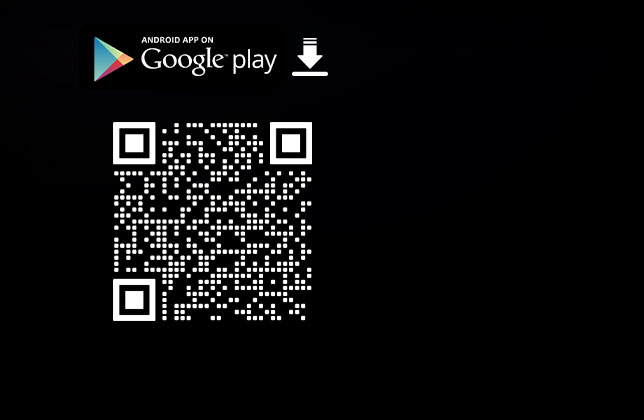- Download the latest version of Xtreme Tuner App at the Apple Store or Google Play .
- Press “START” button
- You can either press "Scan" to scan a QR code or enter your PC IP address for connection.
- If you are using "Scan" for connection, please launch the latest Xtreme Tuner Plus software on your PC.
- Click the XT mobile icon on the top right of the Xtreme Tuner Plus software and scan the QR code with your mobile device
- “Connection Success” will be shown after successful connection.
Galaxy Microsystems Ltd.
Search
You're currently on:

FAQ
Xtreme Tunner App uses TCP/CP port 34000 to communicate between the PC and mobile device. Some routers may have block the port by default. If you encountered this error, please try with the following steps:
- Try restarting both the PC (and XT software) and the XT App on mobile
- Make sure both the PC and the mobile device are connected to the same network (i.e. connected to the same router)
- Check if port 34000 is blocked at your router firewall settings.
- If there are multiple network adapters on the PC, please try to only enable the network adapter that is connected to the same network as the mobile device.
- Try disabling VPN or other services
- Try disabling Windows built-in firewall
- Try to connect manually by entering the IP address of your PC
- Make sure you have installed the latest NVIDIA GeForce Game Ready Driver and the driver is working properly.
- Make sure you have installed the latest Xtreme Tuner Plus software on your PC, you may download the latest version at https://www.galax.com/en/xtreme-tuner-plus-ggs
- Before pairing with the Xtreme Tuner App (Mobile app), please try to see if the 1-Click OC, overclocking, ARGB and fan speed customization features are working properly on Xtreme Tuner Plus(PC software).
Support
Infomation
Keep up with Galax